Take control of Windows 10 updates
While Windows 10 may remove much of the effort when it comes to updates. It also has a terrible habit of resetting your computer at the worst times. While you can delay some updates if you’re running Windows 10 Pro. But Home users have no choice but to succumb to Microsoft’s update will.
Fortunately, there’s a way to make this process a little more palatable. With saving your internet bandwidth as well as your open documents.
Here’s how to set Windows 10 to reduce update downloads over Wi-Fi and warn on resets
Open Settings and go to Network and Internet Now In WiFi click Advanced Options. Under “Metered Connection”, toggle the “Set as metered connection” switch on.
Go back to Settings and select “Update & Security”
Choose “Advanced Options”, then use the dropdown menu to select “Notify to schedule restart” instead of Automatic.
Now, you’ll be notified when Windows 10 is about to restart so you can stop it.
Please check out my other Posts by visiting to my Blog - HOW TOs
Take control of Windows 10 updates
 Reviewed by HOW TOs
on
September 23, 2019
Rating:
Reviewed by HOW TOs
on
September 23, 2019
Rating:
 Reviewed by HOW TOs
on
September 23, 2019
Rating:
Reviewed by HOW TOs
on
September 23, 2019
Rating:
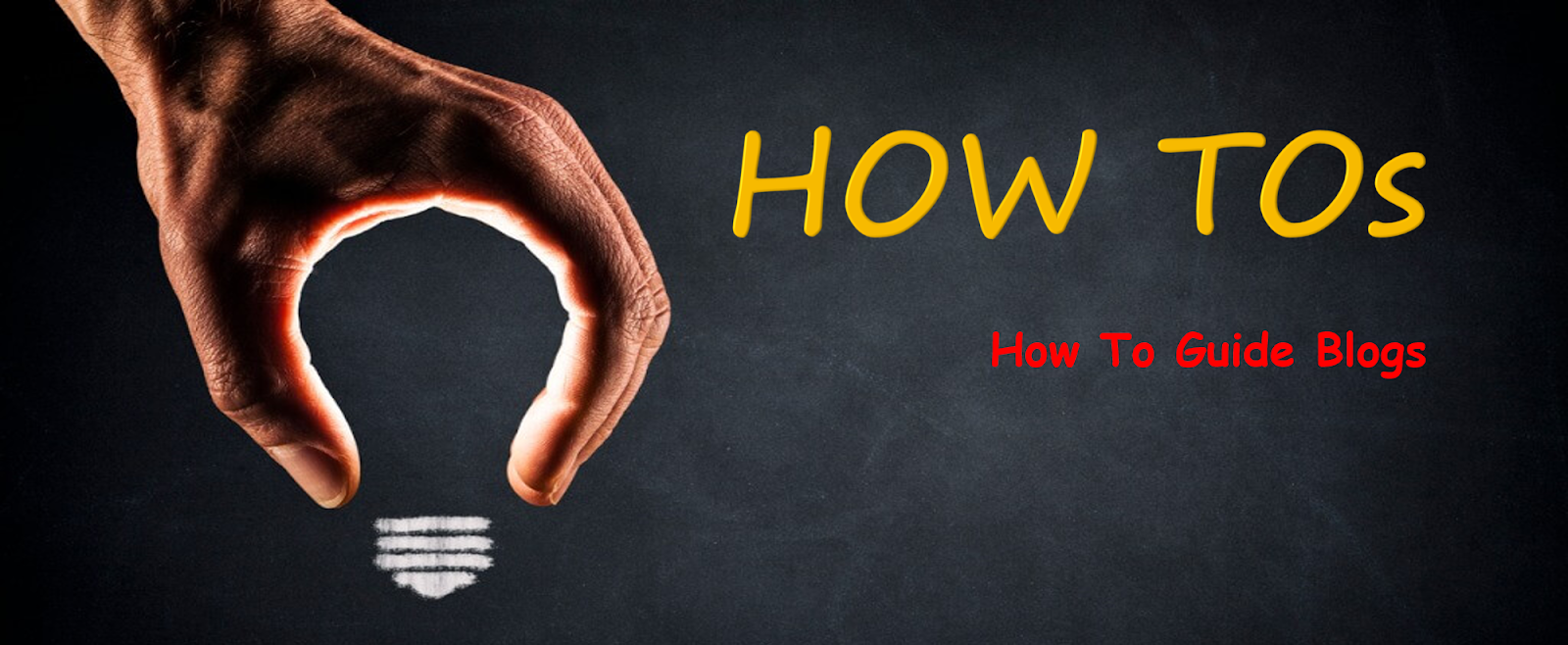









No comments: