Do you remember the “It is now safe to turn off your computer” message from the 90s era? Seems like some of the users are still interested in having this message in Windows 10.
Power management - wherein we had to manually turn off computer using Power switch - was considered to be a fancy thing that was supported only by a few computers.
So let's see How to Enable - It is now safe to turn off your computer - on Windows 10:
1. Navigate to Start menu and open the Control Panel.
2. Look for the search box that is available at the right hand corner of the Control Panel window and type “Group Policy“.
3. click “Edit group policy“.
4. “Local Group Policy Editor” will be opened, select Computer Configuration -> Administrative Templates -> System.
5. Double click on “Do not turn off system power after a Windows system shutdown has occurred” and it will open a new window.
6. On Left hand side of the window you will see three options: Not Configured, Enabled, and Disabled.
7. Select “Enabled” & click “OK” to save settings.
Finally hit Win+R key to open Run and type the following command and press OK:
shutdown -s
-t 0
Your system will now shut down & you will see the message “It is now safe to turn off your computer”.
Please check out my other Posts by visiting to my Blog - HOW TOs
Please check out my other Posts by visiting to my Blog - HOW TOs
How to enable ***It is now safe to turn off your computer*** on Windows 10
 Reviewed by HOW TOs
on
June 22, 2019
Rating:
Reviewed by HOW TOs
on
June 22, 2019
Rating:
 Reviewed by HOW TOs
on
June 22, 2019
Rating:
Reviewed by HOW TOs
on
June 22, 2019
Rating:
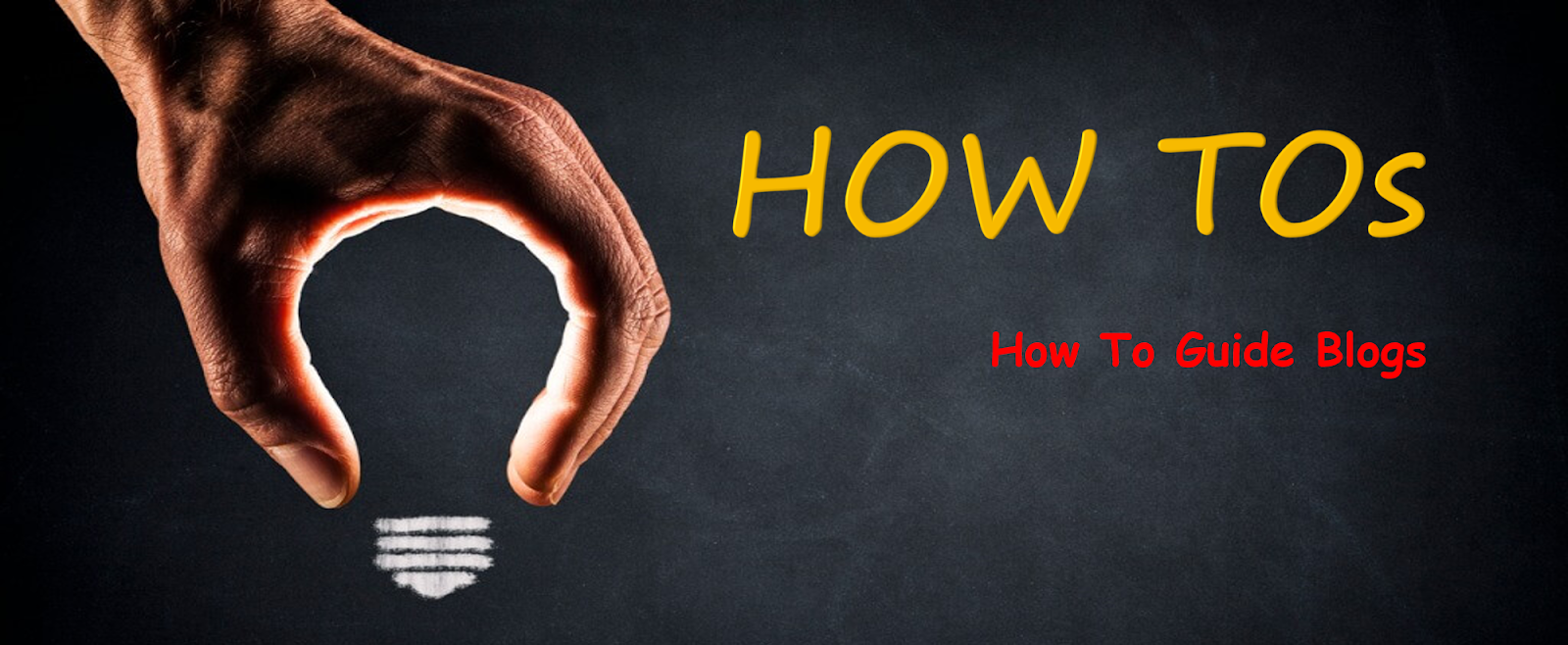









No comments: