Hello Friends,
At times, you might have needed to shut down later after completing certain tasks. To avoid this manual process you'll find various tools available on Internet. But do you know that you can do it easily without using any external tool/application.
So let's see how to Schedule Auto Shut Down in Windows 10 using Run or Command Prompt:
To do this you need to use Run dialog or Command Prompt . The command is the same for any of them. To start the Run dialog just press Windows+R.
Now all that you have to do is type this into Run dialog or Command Prompt and press Enter:
shutdown –s –t 600
We have to mention that 600 represents the number of seconds, so in this example your computer will turn off automatically after 10 minutes. You can experiment with different values and set the one you want.
Please check out my other Posts by visiting to my Blog - HOW TOs
How to schedule Automatic Shutdown in Windows 10 Easily
 Reviewed by HOW TOs
on
June 22, 2019
Rating:
Reviewed by HOW TOs
on
June 22, 2019
Rating:
 Reviewed by HOW TOs
on
June 22, 2019
Rating:
Reviewed by HOW TOs
on
June 22, 2019
Rating:
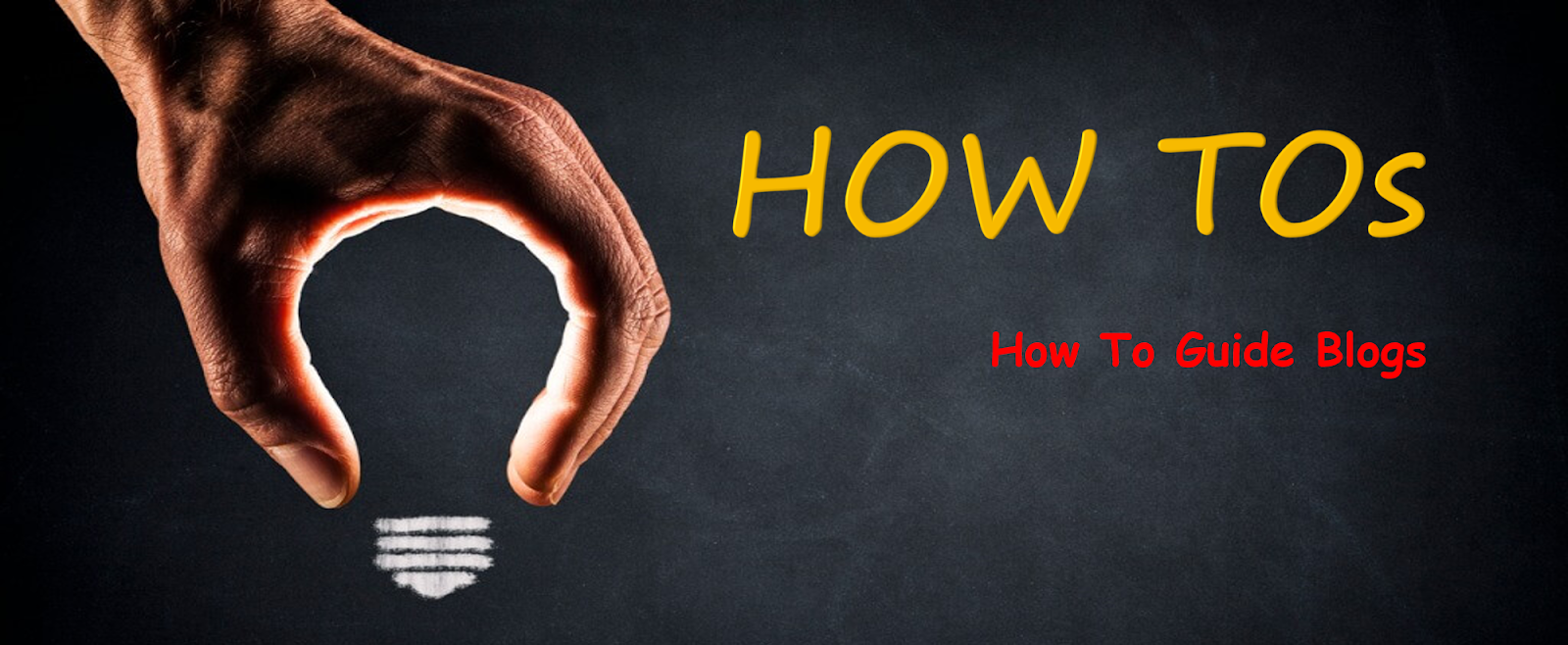











No comments: