Hibernation is a special power saving state designed for laptops/PCs which do not have easy access to power supply for an extended amount of time. When you put your computer to sleep, your running programs stay in the memory (RAM) and your computer keeps drawing power to keep the RAM running. Hibernation on the other hand stores the content of your computer's memory on the hard disk in a hidden protected system file (C:/hiberfil.sys) which generally consumes disk space equal to 75% of your computer's RAM size.
This means that all your running programs and open documents are stored on your computer's hard disk as opposed to staying in the RAM. So, after hibernation, when you start your computer, your running programs are loaded in your computer's memory from your computer's hard disk. This leads to a reduction in the amount of power consumed as your computer does not constantly need power to keep your RAM running.
So let's try to understand how to Enable or Disable Hibernation with the Registry Editor:
1) Press Windows key+R key combination to load the Run dialog box. Type "regedit" without quotes and press Enter to load the Windows Registry Editor. A warning from UAC might be displayed. If you receive an error stating that the "Registry Editor has been disabled by your Administrator", you need to enable it first.
2) In Registry Editor, navigate to "HKEY_LOCAL_MACHINE\SYSTEM\CurrentControlSet\Control\Power".
3) In the work area, look forthe Dword value "HibernateEnabled" and double click on it.
4) In the pop up box, see if the Dword value is "1" in the value data field. If it is not, type 1 in the value data field and click OK. This will restore the hiberfile.sys file in your system drive.
5) To disable Hibernation, enter 0 in the value data field in the previous step. This will also remove the hiberfil.sys from your system drive which will free up some space.
6) Restart your computer for the changes to take place.
2) In Registry Editor, navigate to "HKEY_LOCAL_MACHINE\SYSTEM\CurrentControlSet\Control\Power".
3) In the work area, look forthe Dword value "HibernateEnabled" and double click on it.
4) In the pop up box, see if the Dword value is "1" in the value data field. If it is not, type 1 in the value data field and click OK. This will restore the hiberfile.sys file in your system drive.
5) To disable Hibernation, enter 0 in the value data field in the previous step. This will also remove the hiberfil.sys from your system drive which will free up some space.
6) Restart your computer for the changes to take place.
Enable or Disable Hibernation by simply executing a Registry(.reg) file
1) Open Notepad.
2) To enable the Hibernate option, copy and paste the exact code given below.
2) To enable the Hibernate option, copy and paste the exact code given below.
3) To disable the Hibernate option, copy and paste the code given below.
4) Save the file as "Hibernate.reg" or "*.reg".
5) Double click on the saved file. You may need to agree to a warning from UAC.
6) Restart your computer for the changes to take place.
5) Double click on the saved file. You may need to agree to a warning from UAC.
6) Restart your computer for the changes to take place.
Please check out my other Posts by visiting to my Blog
- HOW TOs
Enable or Disable Hibernation in Windows - Using Registry Editor
 Reviewed by HOW TOs
on
June 25, 2019
Rating:
Reviewed by HOW TOs
on
June 25, 2019
Rating:
 Reviewed by HOW TOs
on
June 25, 2019
Rating:
Reviewed by HOW TOs
on
June 25, 2019
Rating:
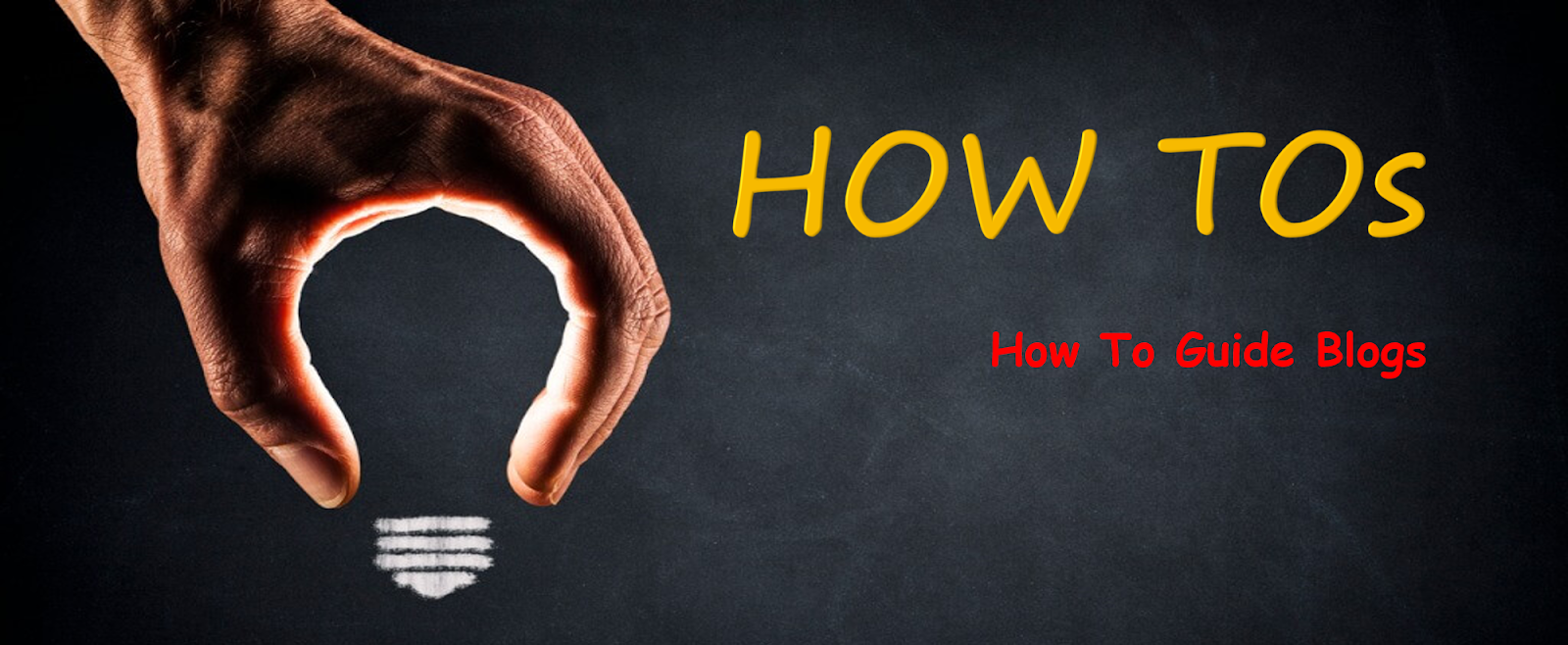









No comments: