Safe Mode is a special mode in which Windows runs with minimum amount of features. As the features are limited Windows does not load unnecessary startup programs and runs only those files and drivers that are necessary for the basic functioning of the system. This allows users to remove recently installed programs that might be preventing Windows from starting correctly. As Windows does not start unnecessary programs while in Safe Mode, it can also be used to remove viruses and malware without risking the infection getting worse.
If you are using these versions of Windows, you can try the following methods.
The Trusted F8 key method
1) Restart your computer if it is on.
2) Right before the system starts to boot, start tapping the F8 key continuously.
3) This should load the Windows Advanced Options boot menu.
4) Select a Safe Mode option based on your need using the arrow keys and press Enter.
5) Windows will start in Safe mode. To get out of Safe mode, simply restart your computer.
This method should work on Windows 7, Windows Vista, Windows XP, Windows 2003 and Windows ME. However, if it does not, you can always force Windows to boot in Safe Mode if your computer is working "properly".
Faulty Startup Method
If the F8 key method does not take you to the Advanced options boot menu, you could try turning your computer off when it boots into Windows. Upon next restart, Windows will notice that the computer did not boot successfully and take you to the Advanced Options boot menu. Then, select a Safe mode option based on your need. This method is risky and should only be tried as a last resort. It could result in some of your files being deleted which could make your Windows installation unusable.
I hope this information was helpful. Do reply by commenting.
Please check out my other Posts by visiting to my Blog - HOW TOs
If you are using these versions of Windows, you can try the following methods.
The Trusted F8 key method
1) Restart your computer if it is on.
2) Right before the system starts to boot, start tapping the F8 key continuously.
3) This should load the Windows Advanced Options boot menu.
4) Select a Safe Mode option based on your need using the arrow keys and press Enter.
5) Windows will start in Safe mode. To get out of Safe mode, simply restart your computer.
This method should work on Windows 7, Windows Vista, Windows XP, Windows 2003 and Windows ME. However, if it does not, you can always force Windows to boot in Safe Mode if your computer is working "properly".
Faulty Startup Method
If the F8 key method does not take you to the Advanced options boot menu, you could try turning your computer off when it boots into Windows. Upon next restart, Windows will notice that the computer did not boot successfully and take you to the Advanced Options boot menu. Then, select a Safe mode option based on your need. This method is risky and should only be tried as a last resort. It could result in some of your files being deleted which could make your Windows installation unusable.
I hope this information was helpful. Do reply by commenting.
Please check out my other Posts by visiting to my Blog - HOW TOs
How to Start Windows 7, Windows Vista & Windows XP in Safe Mode
 Reviewed by HOW TOs
on
July 14, 2019
Rating:
Reviewed by HOW TOs
on
July 14, 2019
Rating:
 Reviewed by HOW TOs
on
July 14, 2019
Rating:
Reviewed by HOW TOs
on
July 14, 2019
Rating:
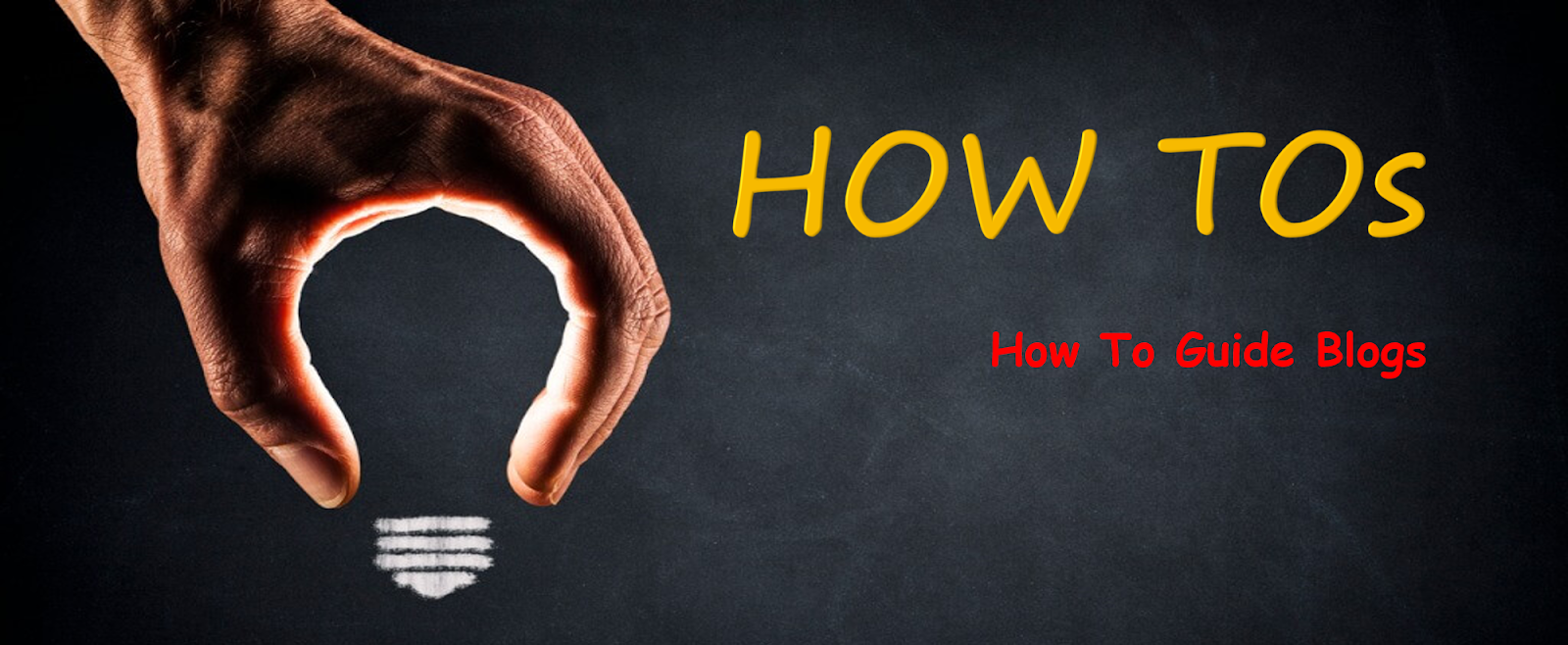









No comments: